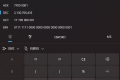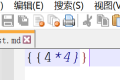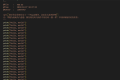A total of 1743 characters, expected to take 5 minutes to complete reading.
Introduction
Wikiman is an offline document search engine that searches for various wikis and documents.
In addition, the tool also provides a simple browsing interface, not only to search for content, more content filtering.
Download Address
Wikiman Project in Github Can be found on:
https://github.com/filiparag/wikiman
Domestic mirror image:
https://gitcode.com/gh_mirrors/wi/wikiman
Installation Method
Installation Method README.md It can be checked inside. I translated it here. All downloaded files are in Release Page.
Arch Linux
Can be installed through the official library, enter the following command:
pacman -S wikiman
# 以下命令是可选的,用于开启 Arch Wiki
pacman -S arch-wiki-docsIf you're running Manjaro or other based Arch Branch, download the latest .pkg.tar.zst installation package, and enter the following command to install:
sudo pacman -U wikiman*.pkg.tar.zstUbuntu / Debian
Download the latest. deb package and install:
sudo apt update
sudo apt install ./wikiman*.debFedora / openSUSE
Download the latest. rpm package.
Fedora
sudo dnf install wikiman*.rpmopenSUSE
Note Skip signature verification.
sudo zypper in wikiman*.rpmFreeBSD
install textproc/wikiman By Ports Collection:
portsnap auto
cd /usr/ports/textproc/wikiman
make installOr download the latest. txz package and install:
pkg install wikiman*.txzOther Linux or BSD systems
You must first install the dependency packages: man, fzf, ripgrep, awk, w3m, coreutils, parallel
# 从 GitHub 克隆项目
git clone 'https://github.com/filiparag/wikiman'
cd ./wikiman
# 选择最新的稳定版 (可选)
git checkout $(git describe --tags | cut -d'-' -f1)
# 可用的构建: all, core, widgets, completions, config, docs
make all
# 对于 BSD 系统: 安装到 /usr/local 目录下
make local
# 安装 Wikiman
sudo make installWikiman use the find and awk commands, users on BSD systems should install findutils and gawk first.
Quick Use
Modify Configuration File
The following is the default configuration file, located /etc/wikiman.conf:
# Sources (if empty, use all available)
sources =
# Fuzzy finder
fuzzy_finder = fzf
# Quick search mode (only by title)
quick_search = false
# AND operator mode (must contain all keywords)
and_operator = false
# Raw output (for developers)
raw_output = false
# Manpages language(s)
man_lang = en
# Wiki language(s)
wiki_lang = en
# Show previews in TUI
tui_preview = true
# Keep open after viewing a result
tui_keep_open = false
# Show source column
tui_source_column = false
# Viewer for HTML pages
tui_html = w3m We sudo vim /etc/wikiman.conf Use vim Modify the file, will man_lang and wiki_lang Set zh-CN You can set the document to Chinese mode.
Quick View Document
Input wikiman -S You can list all available documents:

Input wikiman command to enter interface mode:

Keyboard input clang You can find the relevant clang Documentation:

Press Enter key You can enter the reading document:

Enter in this interface h view help, enter q Exit the program.
Specify to view the Chinese document, enter the command:
wikiman -l zh_CN